The Import / Export template function allows you to quickly share the settings of your charts, indicators, T&Ss, Trading Panels, and even an entire chart window in just a few seconds.
Carefully read the limitations / restrictions to avoid issues with imported templates.
Export #
To export a template, follow these steps:
1. Access the Template Manager window. Depending on the type of object a template refers to, access to the manager window will vary. For example:
- for Indicator, Chart, or any object accessible from the chart configuration window templates: follow these instructions
- for Chart Window templates: follow these instructions
- for Trading Panel templates: follow these instructions
- per T&S templates: follow these instructions
2. In the Template Manager window, press Export button.
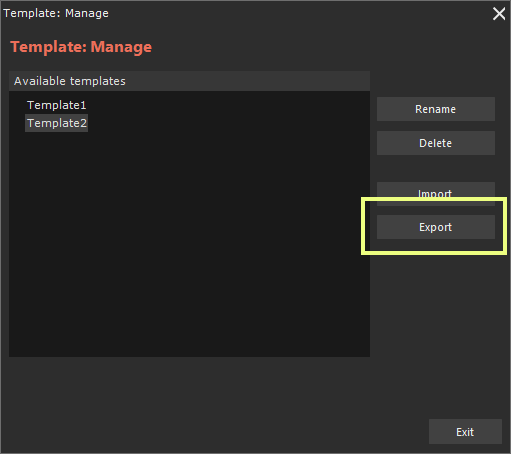
3. Set the path where you want to export the file and file name. File name is automatically generated, but you can modify it according to your preferences.
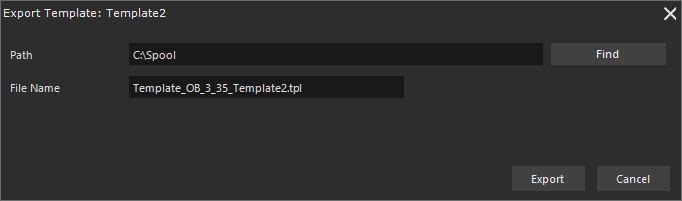
4. Press Esport button.
5. Send exported file to your colleagues.
Import #
To import a template, follow these steps:
1. Access the Template Manager window. Depending on the type of object a template refers to, access to the manager window will vary. For example:
- for Indicator, Chart, or any object accessible from the chart configuration window templates: follow these instructions
- for Chart Window templates: follow these instructions
- for Trading Panel templates: follow these instructions
- per T&S templates: follow these instructions
2. In the Template Manager window, press Import button.
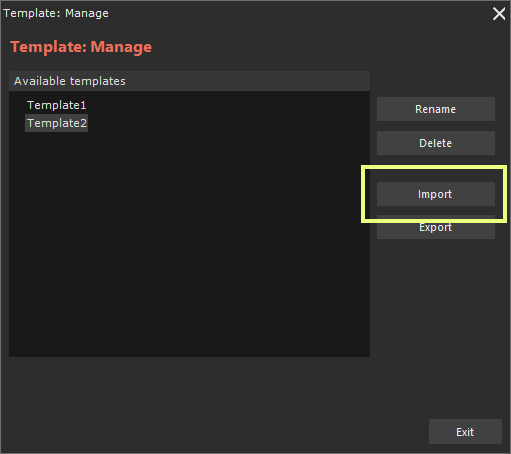
3. Select the file to import (path + file name) and modify the suggested template name if necessary (which is the original name of the exported template).
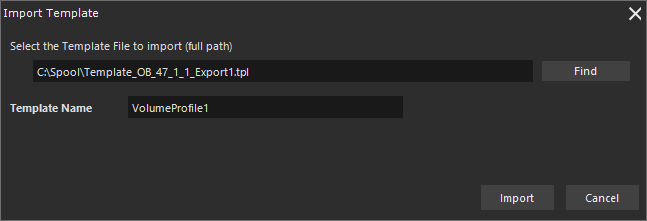
4. Press Import button.
5. New template will be added to template list, and you can apply it like any other template.
Limitations / Restrictions #
To successfully share a template with other Overcharts users, ALWAYS use standard configurations (common to all users). A classic example is Sessions. If you use modified standard sessions or new sessions you created in your charts/indicators, this information will NOT be exported when exporting the template. Consequently, once the template is imported into the new Overcharts account and applied to the respective object, you may encounter issues with some properties, leading to incorrect or different display of the object from the original.





