This column allows you to create a summary Volume / Delta Profile of the last x sessions, days, weeks, months, years, or from a specific date/time to the latest available bar on the chart. It corresponds to the Volume Profile – Composite indicator.
Using this column or the indicator depends solely on your needs. Unlike the indicator, the column is drawn in an external section of the chart, so it never overlaps the chart.
To add the Volume / Delta Profile column to the chart, refer to this article: Advanced Columns.
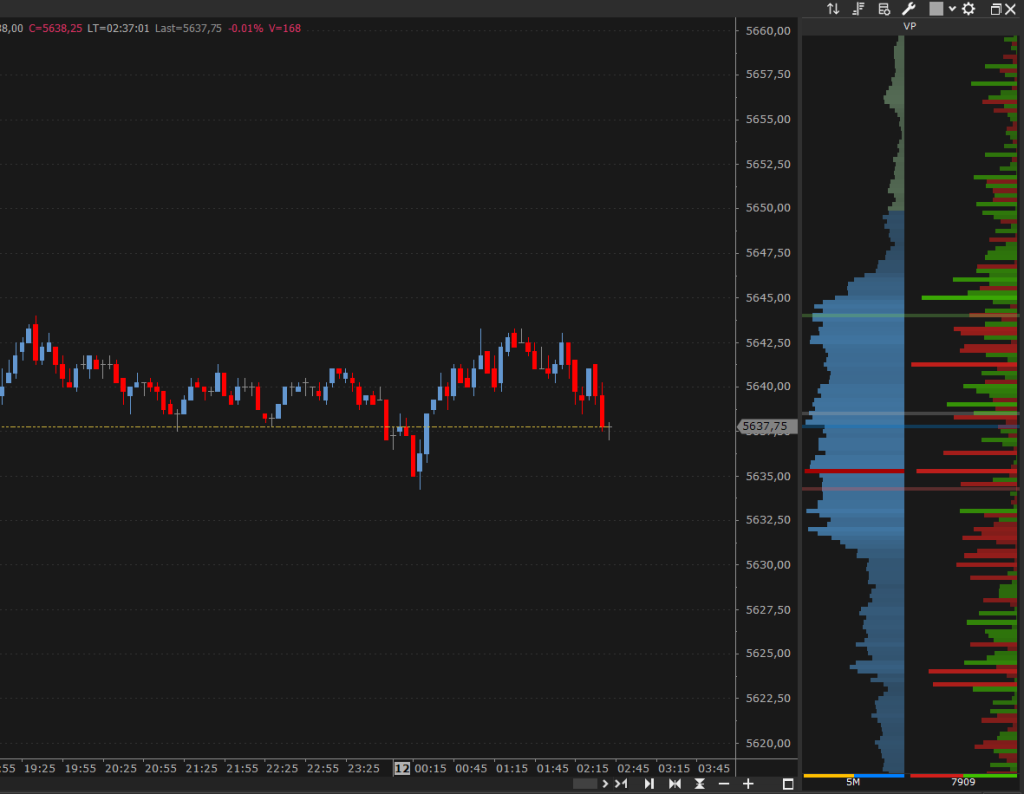
Calculation Properties #
You can access calculation properties from the Properties Tab in the Advanced Column configuration window.
Calculate Using: specifies whether to use Volume or Tick Count (trades executed) to calculate the indicator. Unless you have specific needs, we recommend using Volume.
Time Range: specifies the number of sessions, days, weeks, months, years, or bars on which to calculate the indicator. Alternatively, you can specify a start date. If using 1-Tick resolution data to build the indicator, avoid using too large a time range. Data loading and calculation times increase with a longer time range. There is no maximum recommended time range; it depends on many factors, particularly your PC performance, Internet connection, and data-feed. Set this property according to your needs and PC / data-feed performance. If you experience long loading times, reduce the time range.
Value Area (%): specifies the percentage width of the Value Area. The typical value for this property is the default: 68.2. We recommend not changing it unless you have specific needs.
Ticks per Row: specifies the tick width of each price level. A tick is the minimum price movement (tick-size) defined in the instrument configuration. Usually, the correct value for this property is 1. For some instruments where the tick-size is very small relative to the current price (common with US stocks), you may need to group several price levels into one by setting this property to a value greater than 1.
Resolution: defines the data resolution used to calculate the indicator:
- Same as Chart: depending on the chart resolution, 1-Tick, 1-Minute, or 1-Day resolution is used.
- 1-Tick: Use this resolution for the highest definition volume profile (not recommended if the time range is more than a few days due to the large amount of data required). Data loading and calculation times can be long. When using 1-Tick resolution, setting the Bid/Ask – Calculation Method property allows you to choose how the volumes of individual ticks are assigned to Bid or Ask:
- Tick Direction: tick volume is assigned to Bid or Ask based on tick direction relative to the previous tick. If current tick price is higher than previous one, the volume is assigned to Ask; if lower, to Bid; if equal, it is assigned to Bid or Ask based on the last assignment.
- Bid/Ask: tick volume is assigned to Bid if the seller is the aggressor or to Ask if the buyer is the aggressor. If aggressor is unknown and price is between bid and ask, volume is assigned to Bid or Ask based on the last assignment.
- 1-Minute: use this resolution for an approximate volume profile (recommended if the time range is more than a few days). Data loading and calculation times are very short.
- 1-Day: use this resolution for an even more approximate volume profile, only if the time range is many years. Data loading and calculation times are very short.
If data resolution is different from 1-Tick, total bar volume is assigned to the level corresponding to the bar close.
Session: specifies the daily session for calculating the indicator. The session acts as a data filter (data outside the session is not considered in the calculation). By default, the chart session is used. However, you can define a different session to filter the data. This is useful, for example, if the chart is based on the ETH session and you want to calculate the volume profile using only RTH session data.
Column Position: defines the position of the column relative to other advanced columns.
Style Properties #
You can access style properties from the Style Tab in the Advanced Column configuration window.
Column Header: defines column header.
Size Format: specifies the number of decimals to consider in the quantities displayed. AUTO = Number of decimals is set automatically based on the ‘Size Increment’ property in the instrument configuration. You can also choose to display quantities in thousands or millions (e.g., 1.2K, 5.4M).
Show Tooltip: if checked, a tooltip with information about the hovered level is displayed.
Volume Profile #
Draw: specifies whether to draw Volume Profile.
Direction: specifies direction of volume bars: Right to Left or vice versa.
Display as: specifies display mode of Volume Profile:
- Volume: volume bar is colored with a single color. Color varies depending on whether bar is inside or outside Value Area and its intensity based on volume and specified opacity (min/max).
Choose between classic or smoothed style for volume profile and whether to draw only border to make volume profile less prominent. - Bid/Ask: volume bar is split into two parts of different colors corresponding to volume on BID and volume on ASK. This display requires 1-Tick resolution data to build indicator.
- Solo VPOC: only bar corresponding to VPOC is displayed.
Draw VPOC: specifies whether to highlight VPOC (Volume Point of Control), price level with highest volume around which Value Area is calculated.
Show Numbers: specifies whether to show volume value for each price level. Choose to display numbers on right, left, or center of Volume Profile.
Delta Profile #
Delta Profile is often used to complement Volume Profile and shows delta at each price level. In other words, difference between volumes generated on ASK minus volumes generated on BID.
Choose to draw Delta Profile along with Volume Profile, instead of Volume Profile, or not draw it. However, drawing Delta Profile requires 1-Tick resolution data to build indicator.
Direction: specifies direction of delta bars: Right to Left or vice versa.
Position: (visible only if Volume Profile is drawn) specifies whether to draw Delta Profile to right, left, or overlapping Volume Profile.
Width (%): (visible only if Volume Profile is drawn) defines width of Delta Profile as a percentage of column width.
Bid & ASK Color, Opacity, Style, Fill: define these style properties according to your needs.
Draw POC: specifies whether to highlight POC, price level with highest Delta.
Show Numbers: specifies whether to show delta value for each price level. Choose to display numbers on right, left, or center of Delta Profile.





