Log shows detailed activities on the platform, especially trading operations (such as placing, modifying and canceling orders).
To view Log, go to Tools menu in the main Overcharts window > Activity Log:
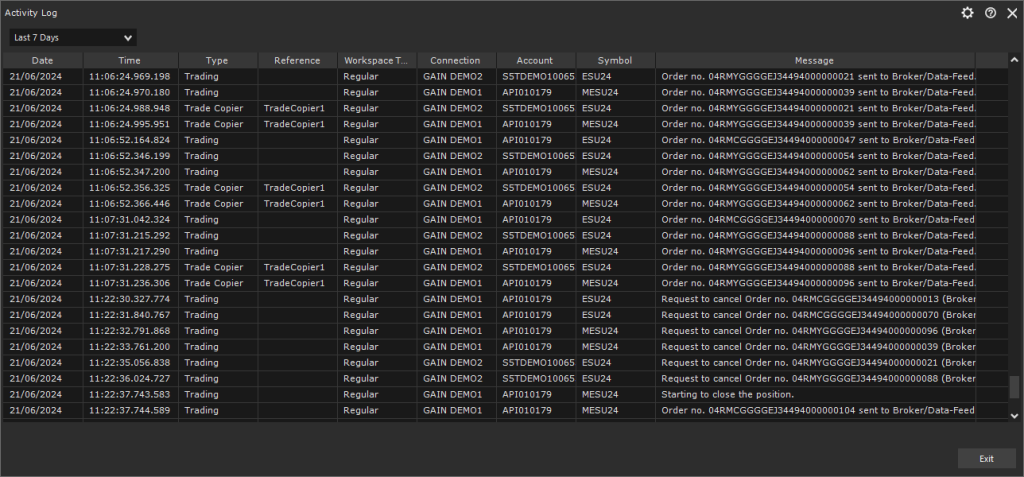
Columns:
- Date: date of message (in PC’s local time zone).
- Time: time of message (in PC’s local time zone).
- Type: specifies the type message (Trading, Trade Copier, System, etc).
- Reference: name of the log message reference object (if available).
- Workspace Type: Regular, Simulator, etc. (if available)
- Connection: name of connection (if available).
- Account: account name or code (if available).
- Symbol: instrument symbol (if available).
- Message: log message.
You can filter messages using the combo-box above the message list. Available options:
- Today: shows messages generated today (PC date).
- Yesterday: shows messages generated yesterday.
- Last 7 Days: shows messages generated in the last 7 days.
- Last 30 Days: shows messages generated in the last 30 days.
- Date Range: sets a custom date range. After setting the range, press APPLY FILTER to load messages.
Export Log
To export the Log to a text file (.txt or .csv) for further processing with Excel or other apps, go to Settings menu (gear icon at the top right of the window) > select Export.





