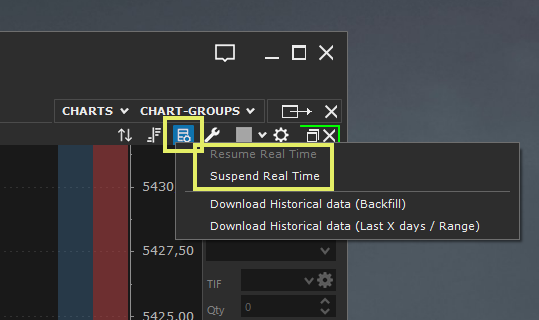How to Lock Objects on the Chart #
To prevent accidental changes to objects (drawing tools, indicators, etc.) on the chart, you can lock them using this feature:
- in the Workspace window, select Format menu > Move/Edit Objects using CTRL.
When Move/Edit Objects using CTRL is checked, chart objects can only be moved or edited by holding down the CTRL key while making changes.
To unlock objects, uncheck Move/Edit Objects using CTRL.
Cross and synchronization across multiple charts #
In Overcharts, you can display the Cross (a horizontal and vertical line) at the mouse pointer’s position on one or more charts simultaneously.
From the Workspace window:
- select View > Cross > and choose one of the following options:
- Single Inner Window: displays the cross only in the inner window where the mouse pointer is located.
- Multiple Inner Windows (Column): displays the cross in the inner window where the mouse pointer is located and extends the vertical line to other inner windows in the same column.
- Time & Price (Column): displays the cross in the inner window where the mouse pointer is located and in all inner windows within the same column.
- Time & Price (Instrument): displays the cross in the inner window where the mouse pointer is located and in all inner windows within the same chart window.
- Time & Price (Chart-Group): displays the cross in the inner window where the mouse pointer is located and in all inner windows within the same chart group.
Note: Instead of the menu, you can use the corresponding button in the ‘Chart’ Toolbar.
Suspend/Resume Real-Time in Chart #
With each chart, you can suspend and later resume the real-time data update. This allows you to closely examine a specific state without live updates changing what you’re reviewing. When you’re finished analyzing, simply resume updates to go back to real-time data.
To Suspend real-time updates:
- At the top right of the chart window, click Real Time & Historical Data and select Suspend Real-Time.
To Resume real-time updates:
- At the top right of the chart window, click Real Time & Historical Data and select Resume Real-Time.